I would like to display the Species for each data point when the cursor is over the point rather than the than the x and y values. I use the iris dataset. Also I want to be able to click on a data point to make the label persistent and not get disapperaed when I choose a new spot in the plot. (if possible ). The basic is the label. The persistence issue is a plus. Here is my app:
## Note: extrafont is a bit finnicky on Windows,
## so be sure to execute the code in the order
## provided, or else ggplot won't find the font
# Use this to acquire additional fonts not found in R
install.packages("extrafont");library(extrafont)
# Warning: if not specified in font_import, it will
# take a bit of time to get all fonts
font_import(pattern = "calibri")
loadfonts(device = "win")
#ui.r
library(shiny)
library(ggplot2)
library(plotly)
library(extrafont)
library(ggrepel)
fluidPage(
# App title ----
titlePanel(div("CROSS CORRELATION",style = "color:blue")),
# Sidebar layout with input and output definitions ----
sidebarLayout(
# Sidebar panel for inputs ----
sidebarPanel(
# Input: Select a file ----
fileInput("file1", "Input CSV-File",
multiple = TRUE,
accept = c("text/csv",
"text/comma-separated-values,text/plain",
".csv")),
# Horizontal line ----
tags$hr(),
# Input: Checkbox if file has header ----
checkboxInput("header", "Header", TRUE),
# Input: Select separator ----
radioButtons("sep", "Separator",
choices = c(Comma = ",",
Semicolon = ";",
Tab = "\t"),
selected = ","),
# Horizontal line ----
tags$hr(),
# Input: Select number of rows to display ----
radioButtons("disp", "Display",
choices = c(Head = "head",
All = "all"),
selected = "head")
),
# Main panel for displaying outputs ----
mainPanel(
tabsetPanel(type = "tabs",
tabPanel("Table",
shiny::dataTableOutput("contents")),
tabPanel("Correlation Plot",
tags$style(type="text/css", "
#loadmessage {
position: fixed;
top: 0px;
left: 0px;
width: 100%;
padding: 5px 0px 5px 0px;
text-align: center;
font-weight: bold;
font-size: 100%;
color: #000000;
background-color: #CCFF66;
z-index: 105;
}
"),conditionalPanel(condition="$('html').hasClass('shiny-busy')",
tags$div("Loading...",id="loadmessage")
),
fluidRow(
column(3, uiOutput("lx1")),
column(3,uiOutput("lx2"))),
hr(),
fluidRow(
tags$style(type="text/css",
".shiny-output-error { visibility: hidden; }",
".shiny-output-error:before { visibility: hidden; }"
),
column(3,uiOutput("td")),
column(3,uiOutput("an"))),
fluidRow(
plotlyOutput("sc"))
))
)))
#server.r
function(input, output) {
output$contents <- shiny::renderDataTable({
iris
})
output$lx1<-renderUI({
selectInput("lx1", label = h4("Select 1st Expression Profile"),
choices = colnames(iris[,1:4]),
selected = "Lex1")
})
output$lx2<-renderUI({
selectInput("lx2", label = h4("Select 2nd Expression Profile"),
choices = colnames(iris[,1:4]),
selected = "Lex2")
})
output$td<-renderUI({
radioButtons("td", label = h4("Trendline"),
choices = list("Add Trendline" = "lm", "Remove Trendline" = ""),
selected = "")
})
output$an<-renderUI({
radioButtons("an", label = h4("Correlation Coefficient"),
choices = list("Add Cor.Coef" = cor(subset(iris, select=c(input$lx1)),subset(iris, select=c(input$lx2))), "Remove Cor.Coef" = ""),
selected = "")
})
output$sc<-renderPlotly({
p1 <- ggplot(iris, aes_string(x = input$lx1, y = input$lx2))+
# Change the point options in geom_point
geom_point(color = "darkblue") +
# Change the title of the plot (can change axis titles
# in this option as well and add subtitle)
labs(title = "Cross Correlation") +
# Change where the tick marks are
scale_x_continuous(breaks = seq(0, 2.5, 30)) +
scale_y_continuous(breaks = seq(0, 2.5, 30)) +
# Change how the text looks for each element
theme(title = element_text(family = "Calibri",
size = 10,
face = "bold"),
axis.title = element_text(family = "Calibri Light",
size = 16,
face = "bold",
color = "darkgrey"),
axis.text = element_text(family = "Calibri",
size = 11))+
theme_bw()+
geom_smooth(method = input$td)+
annotate("text", x = 10, y = 10, label = as.character(input$an))
ggplotly(p1) %>%
layout(hoverlabel = list(bgcolor = "white",
font = list(family = "Calibri",
size = 9,
color = "black")))
})
}
Answer
1. Tooltip
You can change the tooltip in a number of ways, as described here. To just show Species in the tooltip, something like this should work:
library(ggplot2)
library(plotly)
p1 <- ggplot(iris, aes_string(x = "Sepal.Length",
y = "Sepal.Width",
key = "Species")) +
geom_point()
ggplotly(p1, source = "select", tooltip = c("key"))
2. Persistent Label
I'm not sure how to leave the plotly tooltip on the point upon clicking, but you could use a plotly click event to get the clicked point and then add a geom_text layer to your ggplot.
3. Minimal Example
I've adapated your code to make a simpler example. Generally, it's helpful if you create a minimal example and remove sections of your app that aren't needed to recreate your question (e.g. changing fonts).
library(shiny)
library(plotly)
library(ggplot2)
ui <- fluidPage(
plotlyOutput("iris")
)
server <- function(input, output, session) {
output$iris <- renderPlotly({
# set up plot
p1 <- ggplot(iris, aes_string(x = "Sepal.Length",
y = "Sepal.Width",
key = "Species")) +
geom_point()
# get clicked point
click_data <- event_data("plotly_click", source = "select")
# if a point has been clicked, add a label to the plot
if(!is.null(click_data)) {
label_data <- data.frame(x = click_data[["x"]],
y = click_data[["y"]],
label = click_data[["key"]],
stringsAsFactors = FALSE)
p1 <- p1 +
geom_text(data = label_data,
aes(x = x, y = y, label = label),
inherit.aes = FALSE, nudge_x = 0.25)
}
# return the plot
ggplotly(p1, source = "select", tooltip = c("key"))
})
}
shinyApp(ui, server)
Edit: Keep All Labels
You can store each click in a reactive data.frame using reactiveValues and use this data.frame for your geom_text layer.
library(shiny)
library(plotly)
library(ggplot2)
ui <- fluidPage(
plotlyOutput("iris")
)
server <- function(input, output, session) {
# 1. create reactive values
vals <- reactiveValues()
# 2. create df to store clicks
vals$click_all <- data.frame(x = numeric(),
y = numeric(),
label = character())
# 3. add points upon plot click
observe({
# get clicked point
click_data <- event_data("plotly_click", source = "select")
# get data for current point
label_data <- data.frame(x = click_data[["x"]],
y = click_data[["y"]],
label = click_data[["key"]],
stringsAsFactors = FALSE)
# add current point to df of all clicks
vals$click_all <- merge(vals$click_all,
label_data,
all = TRUE)
})
output$iris <- renderPlotly({
# set up plot
p1 <- ggplot(iris, aes_string(x = "Sepal.Length",
y = "Sepal.Width",
key = "Species")) +
geom_point() +
# 4. add labels for clicked points
geom_text(data = vals$click_all,
aes(x = x, y = y, label = label),
inherit.aes = FALSE, nudge_x = 0.25)
# return the plot
ggplotly(p1, source = "select", tooltip = c("key"))
})
}
shinyApp(ui, server)
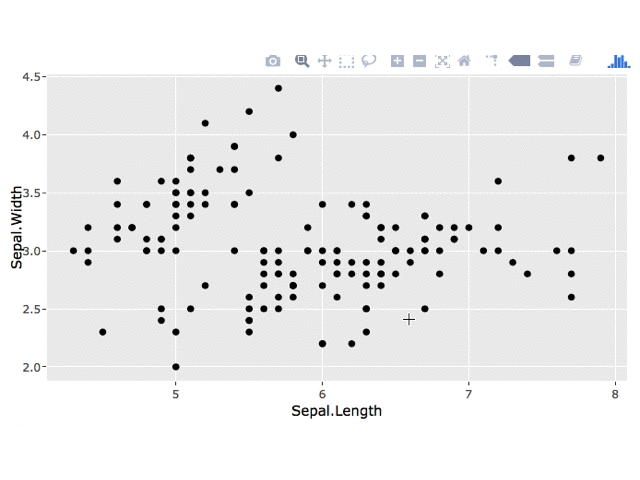

No comments:
Post a Comment